Chord Poly Setup Tips: Everything You Need to Know
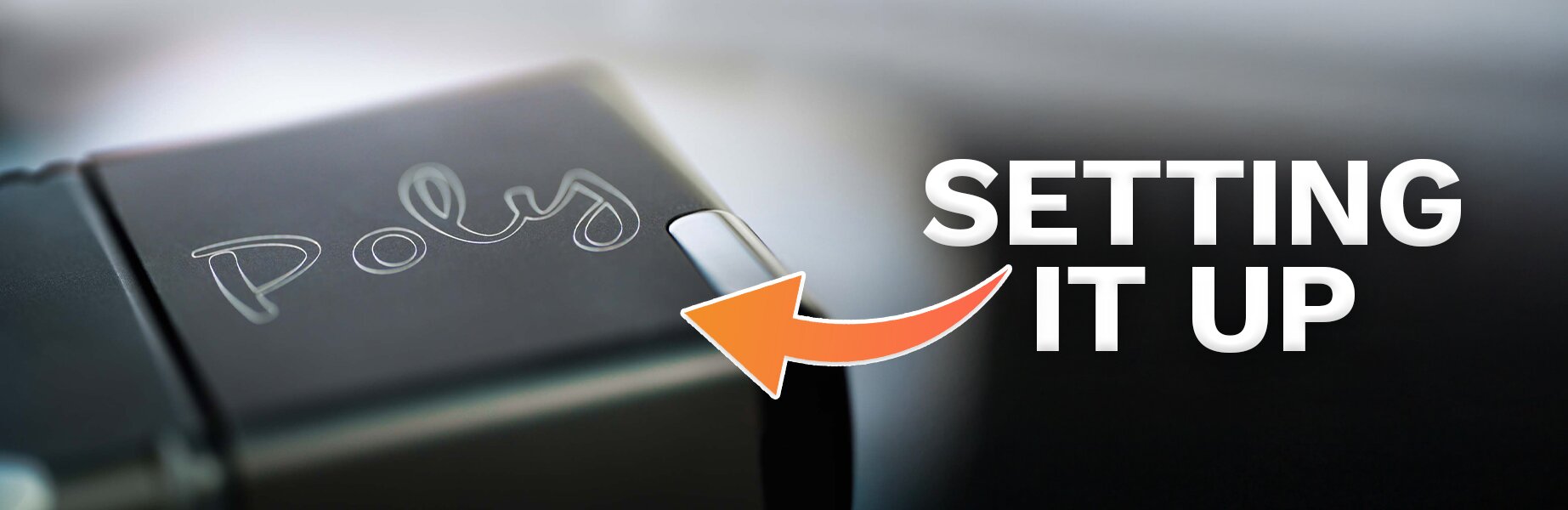
Get the Most Out of Your Chord Electronics Poly Streaming Module
Chord Poly is a Portable Wireless Streaming device to pair with the Mojo 2 by Chord Electronics. Please find our Chord Poly How To Setup Guides below to help you set up your Poly and how to connect Poly to various different configurations, including your network, phone, Android, Roon, Tidal, AK Connect, 8Player, and BubbleUPnP. Direct Links below will show you how to get to each how to document and what each guide includes.
Chord Poly Setup Tips
- Please read the Poly manual carefully.
- Poly needs to be fully charged before you use it.
- Poly charges best when connected to a charger which outputs 2 Amps or more. Many common chargers, ie. standard 5V USB mobile phone chargers and USB outputs on typical PCs only output 1 Amp. iPad 10 and 12 watt and some Android Tablet chargers are 2 Amps. Poly will charge fine with 1 Amp devices but it will take twice as long to charge. If charging Poly the first time on a 1 Amp device, please allow Poly to charge for a full 10 hours.
- Poly is only compatible with 2.4ghz networks. (Mesh networks should detect this)
- You need to know the name and password for your network.
- When in the setup you will be asked for the SSID this is the name of your WiFi network.
- You must type into all three fields in the setup menu. “Name” “SSID” “Password” If you do not, it will not connect to a network. It may look like the name field is already filled in, but it’s not.
- You cannot connect to Bluetooth while Poly is in Access Point Mode. This means you need to connect Poly to a WiFi network before configuring it for Bluetooth.
- Micro SD cards should be formatted in ExFAT (FAT32 may work but not recommended)
- The GoFigure setup app is not available yet. It is waiting for Apple approval and this should happen soon.
- Apps:
- - For iOS UPnP/DLNA control and playback we recommend using 8Player (the paid version)
- - For Android UPnP/DLNA control and playback we recommend using BubbleUPnP (paid version)
- - For Computer control and playback use Roon. Note: Poly is not a Roon Core.
- - MPD playback and control for iOS and Android. Soundirok.
- - Another option for Android only is M.A.L.P
- To use the Micro SD card feature you must use either 8Player or BubbleUPnP.
- Hotspot feature is not available yet.
- Mobile Hotspot feature on your Mobile device may require contacting your wireless provider for activation.
- In addition to solid network infrastructure, customers need a fair bit of networking experience to use this product with confidence, it requires patience and it is not a plug and play wireless device for music playback.
Chord Poly Charging Guide
Chord Poly Status Lights
When you charge the Poly and Mojo 2 while connected together, the Mojo 2 takes charging priority over the Poly. Thus the Mojo 2 will be fully charged before the Poly is fully charged. Please do not use your computer to charge the Poly via its USB connection. Most computers only output 1/2 amperage when charging devices and this is not enough power to fully charge portable audio devices.
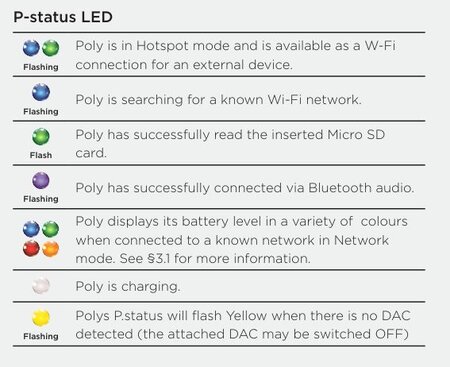
We recommend the wall wart chargers that you plug directly into the AC outlets. They need to be a 2 amp or higher rating. Please see the Tronsmart USB Charger which is a 3 amp charger so you can charge both the Poly and the Mojo 2 separately in different ports at the same time. Using a 3 amp charger will greatly reduce the time to fully charge them both. And by charging them separately with there own cable greatly decreases the charging time.

This charging guide below will also show the lights and colors the Poly and Mojo 2 will have when charging the device. The percentage is illustrated by a change in LED color. If you see the p.status with no light on it, that means the Poly has not been charged and only the Mojo 2 has been charged. The bottom m.status, is the charging status for only the Mojo 2. Let's say the light on the p.status is red and the light on the m.status is orange, that illustrates the Poly is only 5% charged and the Mojo 2 is 25-50% charged.
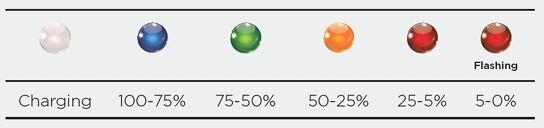
Blinking Blue Rapidly
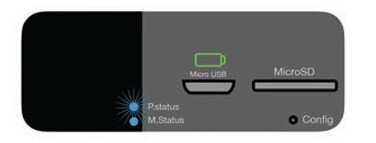
If the P.status LED is blinking blue rapidly Poly is unable to connect to the WiFi network either through a new setup attempt or to a previously connected WiFi network. In the case of a new network, use the included Sim Card Tool to push the Config button for 7 seconds. Remove the Sim Card Tool and wait up to 10 seconds for Poly to enter Access Point Mode, indicated with P.status flashing from blue to green. You can now attempt setup again.
Flashes Three Times
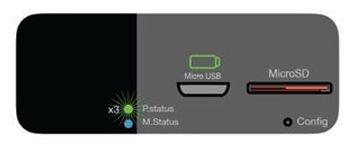
In some cases you may see the P.status LED flash three times. This acknowledges that a Micro SD card has been inserted into the Micro SD slot and is recognized. If a Micro SD card is present during boot up of the Poly the P.status will flash three times. It is ok to take a card in and out of the Poly while powered on, but make sure no music is playing from the card to avoid risk of corrupting the data.
Multiple Networks
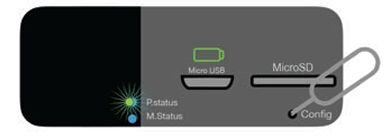
Poly can be used with more than one WiFi network, such as a home WiFi network and a mobile hotspot for home and on-the-go use. To add an additional network, use the included Sim Card Tool to press the Config button for 7 seconds. Remove the Sim Card Tool and wait up to 10 seconds for Poly to enter Access Point Mode, indicated by the P.status flashing from blue to green. You may then set up the additional network.
Connecting the Chord Poly to Wi-Fi
Attaching Poly to a Wi-Fi Network: 1:1
This Wifi guide will help you connect the Poly to a WiFi network. To complete this process Poly will need a 2.4Ghz enabled WiFi network to connect to. An Android or Apple IOS phone or tablet will be required as the intermediary. You will need to know or create a Wifi(SSID) on the 2.4Ghz WiFi network you want the Poly to connect to along with its password. If your network does not have a password, you will need to create one for it. Poly should also be fully charged before setup is attempted. Poly also must be set up with WiFi before Bluetooth can be used.

1. Attach your fully-charged Poly to your Mojo 2 and turn on the Mojo 2
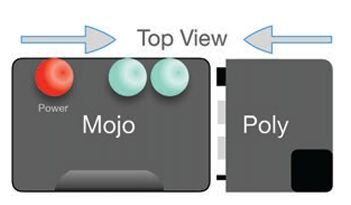
2. The P.status light will flash from blue to green when Poly enters Access Point Mode. It is now ready to be configured
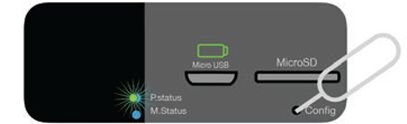
*If the P.Status light is not flashing blue or green, use the included Sim Card Tool to press the button inside the Config port hole for 7 seconds. Remove the Sim Card Tool and wait 10 seconds for the flashing to begin.
3. In Access Point Mode, Poly creates its wireless network. Connect to this Wi-Fi network from a computer or mobile device to set up and control your Poly.
Look for Poly’s network in your device’s WiFi settings and connect to it. Examples of different systems are shown below.

4.) Once connected to Poly’s Hotspot a web browser pop-up window will appear. Scroll down in this window to Poly Mode Settings.
There are two primary Play Modes:
Roon Mode: Poly will only work as a Roon endpoint
Other Mode: For everything else, including UPnP/DLNA, MPD, AirPlay, and Bluetooth. If you are not using a Roon, choose Other.
Do not click save until next step.
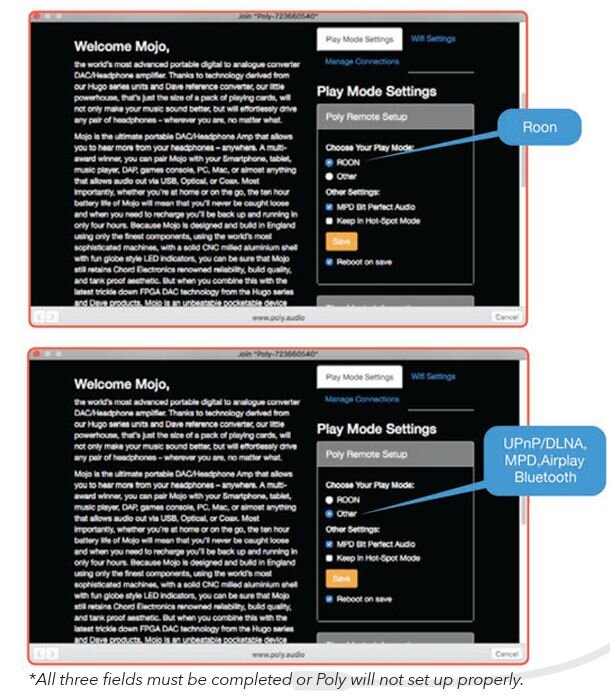
5. From Poly Mode Settings, select WiFi Settings and enter the nickname, network ID (SSID), and password for your wireless network.
Check the box next to Reboot on save, then click the Save button.
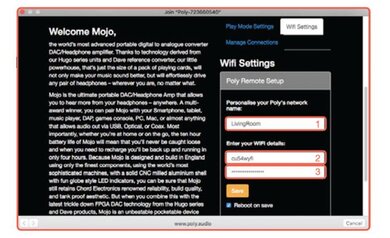
*Cell 1: Enter a network name that will help you remember which network you are connecting to or where it is located, such as a room or building name.
*Cell 2: Enter the name of your wifi network exactly as it appears in the WiFi network list and in your network configurations.
6. After clicking Save, a pop-up confirmation will appear and remain on-screen while the Poly reboots and attempts to connect to the WiFi network.
If Poly successfully connects to the network, the P.status LED will be solid. (The color will vary depending on the charge of the battery.)
An important note: Your Wifi router may be set up to do different bandwidths, both 5Ghz and 2.4gGhz. I would highly recommend setting up two different SSIDs with 2 separate names.
Set up the first one with the standard configurations to connect all other devices in your house: portable laptops, phones, etc. Set up the second one specifically for your Chord Poly. This will make your life much easier when connecting the Poly via WiFi. Set up the second one to default to 2.4Ghz for the Poly. You will have much fewer issues when connecting to your media libraries on your network with your Poly.
Connecting Poly to Bluetooth
Poly guide for Bluetooth connection illustrates how to connect the Poly via Bluetooth. Bluetooth is a much quicker, simpler way if you want to connect to your friend's phone or maybe you have a device that only has Bluetooth and doesn't have WiFI access such as a AV soundbar.
For your TV, if you want to watch a movie and use the Mojo 2 as your DAC and the Poly as the interface to connect to that Bluetooth device, this guide will show you how to do that. Or to connect to your friend's phone, so you don't have to set up a complex wireless network, you can just connect the Poly to it via a simple Bluetooth connection.
Android Setup
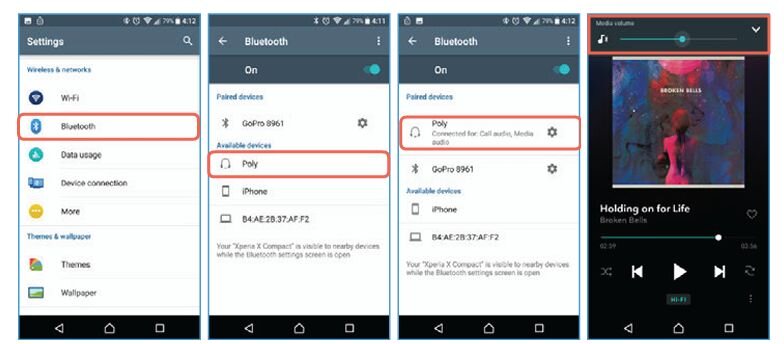
1. In Android settings, tap on Bluetooth
2. Select your Poly from the available devices. If you have given it a custom name, it will be listed by that name.
3. Poly is now connected via Bluetooth. Any audioplayed will be sent to Poly. Some Android systems may ask for a passcode. It is four zeros (0000).
4. All audio will be sent to Bluetooth output unless headphones or a USB audio device are connected at the same time. In this example, the Tidal app above shows Bluetooth in the Media Volume slider.
Apple iOS Setup
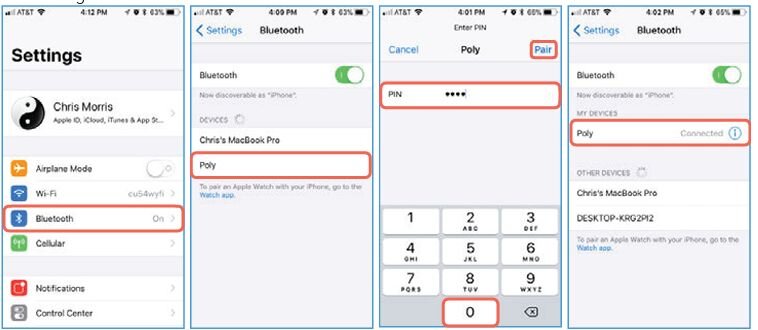
1. In iOS settings, tap on Bluetooth
2. Select your Poly from the available devices. If you have given it a custom name, it will be listed by that name.
3. Enter in four zeros (0000) for the pin and tap "Pair."
4. Poly is now connected via Bluetooth and will play any audio you send it. See the example below for use with Tidal
Tidal
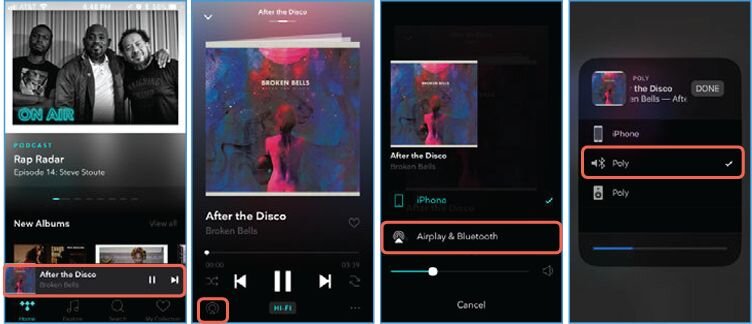
1. Find a song to play or tap in the 'Now Playing' banner
2. Tap on the AirPlay and Bluetooth icon
3. Select 'AirPlay & Bluetooth'
4. Choose your Poly from the list, selecting the device with a Bluetooth symbol next to it
Using 8Player with Poly

The 8Player app is an iOS app for connecting your Apple devices to the Chord Poly. Once you've set up your Poly to connect to your WiFi, the 8Player app acts as a remote control to point to media libraries or different computers on your network for streaming the music libraries to your Poly. Or it's for controlling and directing the Poly to look at the SSD card on your Poly and to pull the music from that access point.
There are very flexible UPnP and DLNA apps for seeing all kinds of plug and play audio devices on your network. There is no right or wrong app, they all do things a little differently and there are Pros and Cons to each one of them so I download each one and see which one fits your situation best.
Using BubbleUPNp with Poly
The BubbleUPNp app guide is for connecting your Android devices via WiFi to the Chord Poly. Very Similar to 8Player but for Android devices.
BubbleUPnP is an app for Android designed to control and listen to music on UPnP/DLNA players like the Chod Poly.

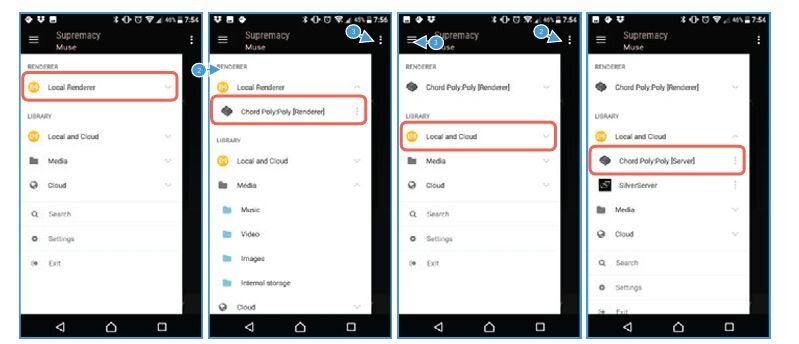
1. BubbleUPnP can control UPnP/DLNA network music players or also called renderers. It can also find and play back music from UPnP/DLNA servers. To start, tap on Local Renderer.
2. A list of available UPnP/DLNA renderers should appear. Choose Chord Poly [Renderer]
3. Playback is now set to send audio to Poly. Next, set up the source location. When a MicroSD card is inserted into Poly, it becomes aUPnP/DLNA server and should be available. First, tap on ‘Local and Cloud.’
4. A list of available UPnP/DLNA servers will appear. Choose Chord Poly [Server].
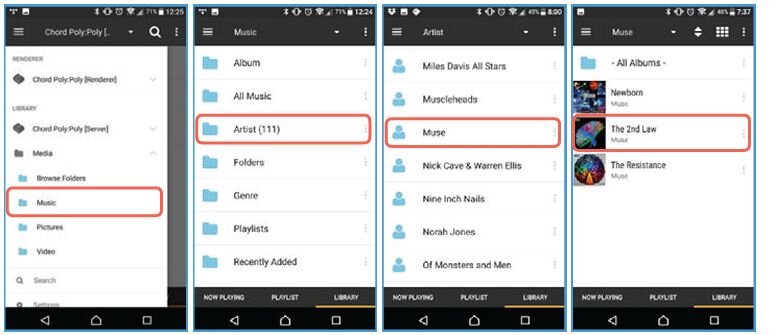
5. Now that a library is chosen, let’s find music to play. Start by tapping the ‘Music’ folder.
6. On this screen you can look for music in many different ways, like Album, Genre, or even raw file folders. For now, select Artist.
7. We can now see a list of Artists. Tap on any artist to see available albums.
8. In this example, we are inside the artist’s folder and there are three albums available. Tap on any album to see the available tracks.
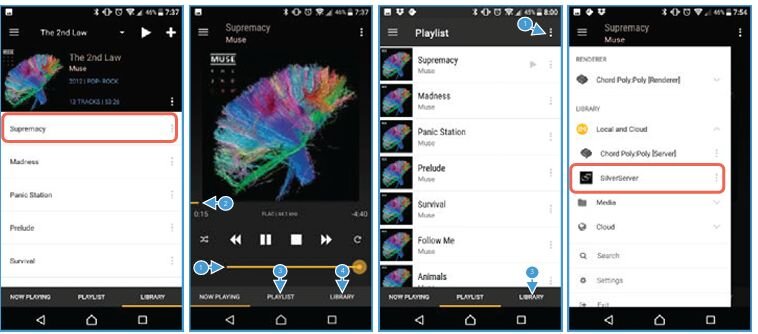
9. We now see a list of Tracks to choose from. Tap on any track to play the song.
10. This is the ‘Now Playing’ screen. From here you can change the Volume (1), scrub through a song with the Time Slider (2), go to the Playlist/Queue screen (3), or browse music by tapping on the Library (4) button. Tap the Playlist button. (3)
11. This is the Playlist/Queue screen. From here you can choose any song loaded into the queue by tapping on the name in the list. You can also make a Playlist (1) or find more music by tapping on the Library (3) button.
12. If you would like to play music from a music server on the network, tap on the side menu and select ‘Chord Poly [Server].’ Any other available servers will appear here underneath Chord Poly [Server]. In this example, there is one called ‘SilverServer.’
AK Connect with Poly
The AK Connect App is designed by Astell & Kern to connect their music players to your iOS device so you can control them and output music to your 2 channel setup. The AK connect will also see the Poly on the network so you can stream the music from your Astell & Kern digital audio player straight to the Poly. It will see other devices, not just the AK devices, but its a little more streamlined based on the interface of the AK, so if you prefer using the AK interface, then this app may appeal to you.
Using Roon with Poly
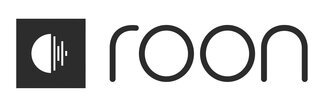
Now that Poly is on a WiFi network. Poly can be set up to be a playback device in Roon. Roon is a subscription service that essentially acts as an encyclopedia or Remote control for all the music on your network. It finds all the media libraries on your network and catalogs them into one general remote control space for you to find all your music easily.
You can also interface your Tidal account, another subscription service for hi-resolution music streaming so you can integrate and combine both subscriptions in one place as if Tidal is part of your library in Roon so you can search and browse all types of music that aren't on your playlists as you would with the normal Tidal interface through Roon and its a much sexier and nicer layout than Tidal.
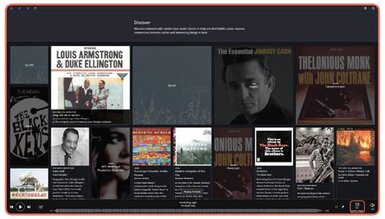
1. Once Poly has been connected to a wireless network, it can be set up as a playback device in Roon
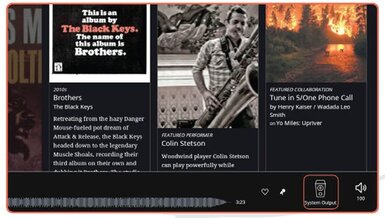
2. On any browsing screen in Roon, look for a speaker icon in the lower right-hand corner. Locate the icon and click on it.
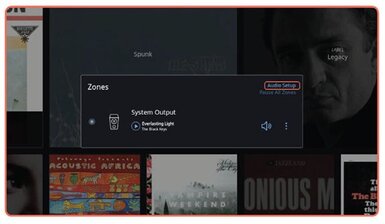
3. Click on 'Audio Setup'
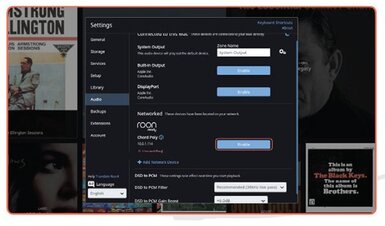
4. In the networked section, you should see a Roon Ready device named Chord Poly. Click the 'Enable' button next to it
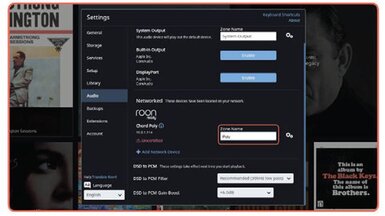
5. Type a name into the ‘Zone Name’ field to easily identify Poly inside the Roon interface. Poly is now set up as an audio output device. Click anywhere outside of the Settings window to close it.
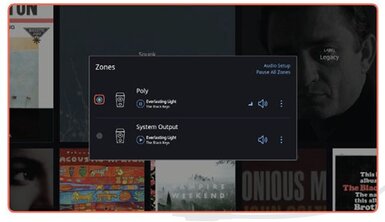
6. Choose Poly as the active zone by clicking on the radio button to the left side of Poly. Your Poly is now set up for use with Roon. Click anywhere outside of the Zones window to close it.
Poly User Manual
The Poly user manual is a basic manual or go-to guide on how to use and set up the Poly.

Related Videos
Chord Poly Discussion at LAAS 2017
How to Stream Cellular Data to your Chor Poly or 2GO
Chord Mojo 2 DAC: Features, EQ Settings, & More Explained




















